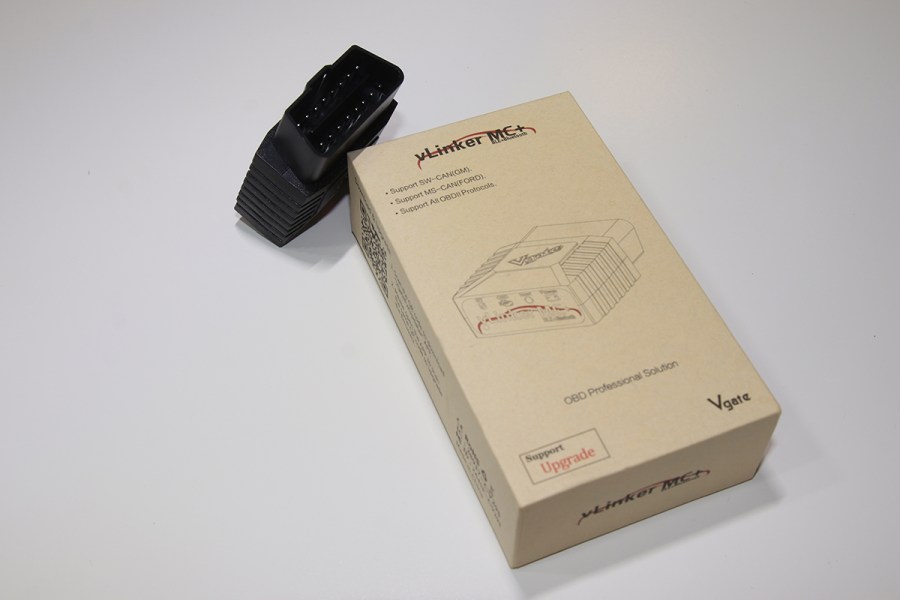Chinese manufacturer vGate produce a wide range of Bluetooth scanners and other electrical devices for cars. The vLinker MC+ can be used with any car sold in the US that was manufactured from 1996 onwards. These cars should have an OBD2 socket to plug the device into. For cars within the European Union (EU), vLinker MC+ can be used with petrol engines from 2001 and diesels from 2004.
A range of third-party apps on Android and iOS smartphones and Windows-operated PCs and laptops can be used with the vLinker MC+. Apps including Auto Doctor, OBD Fusion, Car Scanner and Torque are generic. However, BimmerCode, BimmerLink, FORScan, JScan and Dr Prius are specific to certain makes and models, and also work.
How I tested the vLinker MC+ scanner
I had a 2005 Audi A3 (diesel engine) to test out the vLinker MC+. I decided to use the Car Scanner app to identify a specific issue with the car’s parking sensors that I knew existed. The objective here was to find out how easy the OBD2 scanner could identify the problem, and whether it would could find any other issues on board. I also took note of how easy the setup was. So, could the vLinker MC+ and Car Scanner app find the parking sensor issue?

Using the vLinker MC+ OBD2 Scanner
What’s in the box?
The vLinker MC+ comes in a small box that’s nearly five inches long, less than three inches wide and just over an inch deep. The device is small. It’s the width of the OBDII port and a couple of inches deep. So it can be awkward to unplug from the OBDII port, but has ribbed sides to help grip it.
An informative quick start guide is included, which has been poorly translated into English, but easy enough to understand. Just refrain from wincing at the poor grammar.
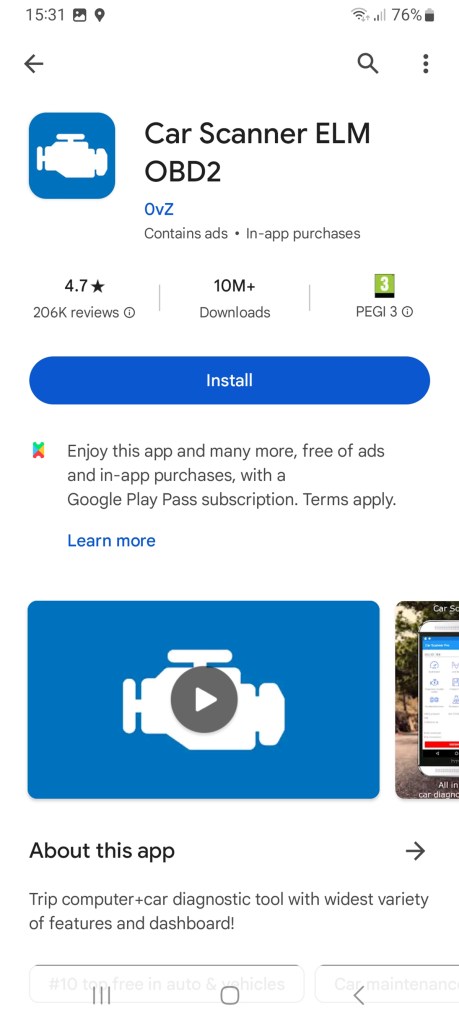
Downloading the app
The quick start guide lists several recommended apps (presumably for Android, iOS and Windows), but doesn’t explain where to find them. The Google Play Store is the place to look for an Android phone. The App Store is where you’ll find the right one for an iPhone. And a search online through Google, for instance, will help to find the right software to download on to a Windows-based PC or laptop. I installed Car Scanner on to an Android phone. It took a few minutes to complete.
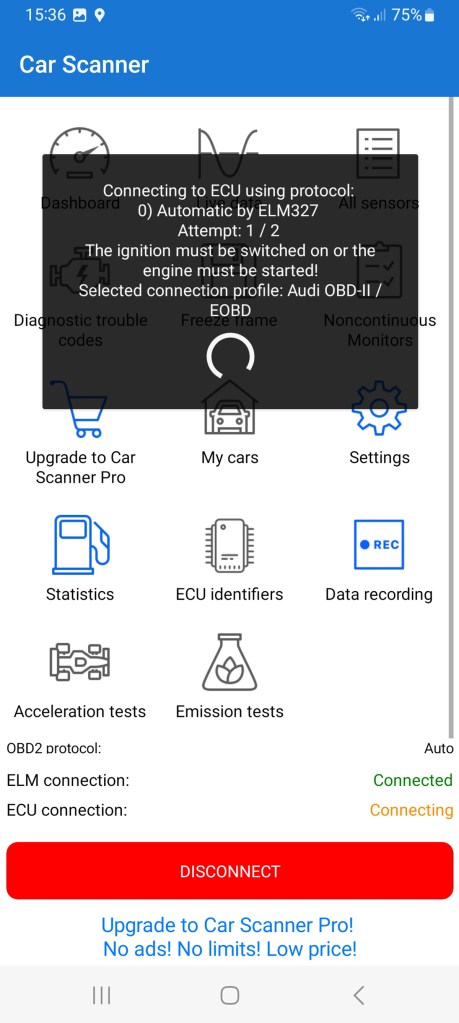
Connecting app and scanner
There’s a connect button on the face of the vLinker MC+ to help with connecting the app and device. This can be pressed once the device has been inserted into the car’s OBDII port, the ignition is switched on and the app is running. The two were quickly paired when I tested this, and the app correctly identified my Audi A3.
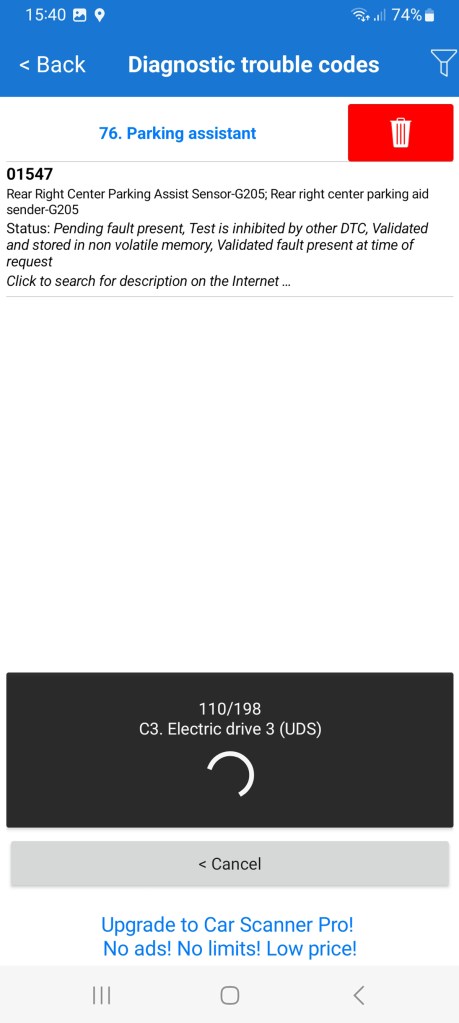
Using the app
The Car Scanner app provided some impressive diagnostics when tested with the vLinker MC+ on my Audi A3. It managed to correctly diagnose the parking sensor problem and display a fault code with a description. A full diagnostic scan initially listed 198 different systems, but these were generic so most didn’t apply. It took a few minutes to complete but was much quicker when I conducted a second scan. Car Scanner remembered which systems to check.
The features available in the free Car Scanner app help to make the vLinker MC+ look impressive. A dashboard display shows speed, engine rpm and coolant temperature. A Performance function can time a standing start to 20, 40, 60, 80 and 100mph. The app can even record fuel consumption.
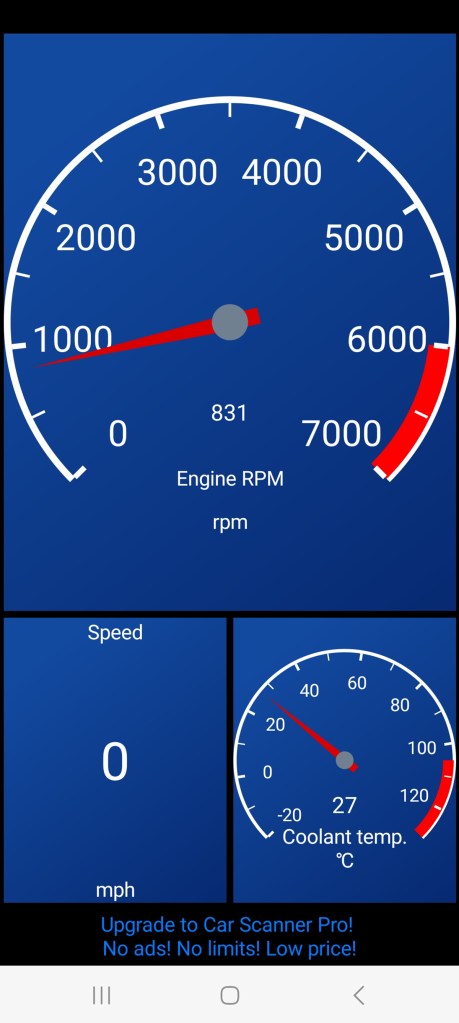
vLinker MC+ OBD2 scanner verdict
Providing you find the right app to suit your needs, the vLinker MC+ is an impressive Bluetooth scanner. It can communicate with a wide range of cars and ECUs and seems capable of retrieving some very useful information. Some apps may require purchases to activate particular features or to be able to use on multiple cars.
The vLinker MC+ is straightforward to use. The front face of the device has a useful connect button and a display to tell you what’s happening. And grammatical errors aside, the quick start guide is similarly straightforward.
To see how it faired against other Bluetooth scanners, be sure to check out our guide to the best Bluetooth OBD2 scanners.