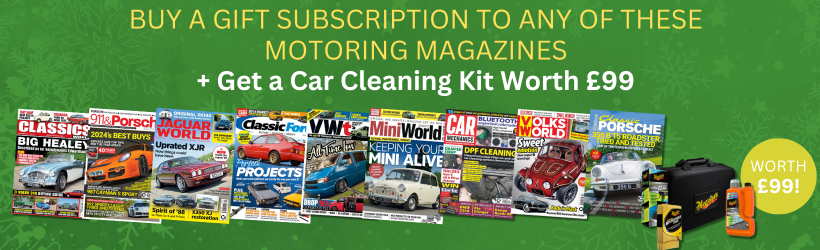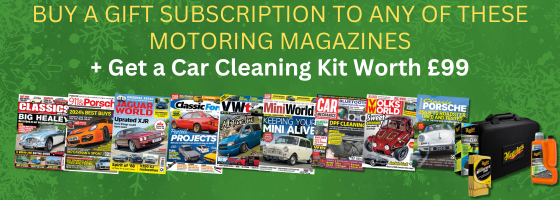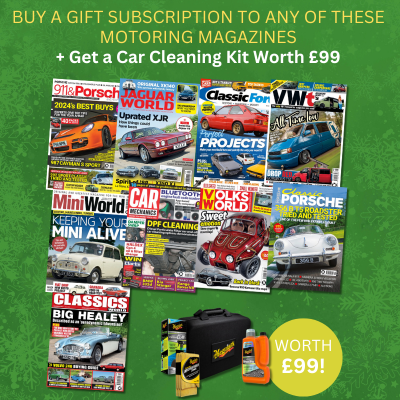On our quest to test the best dash cams on the market, it would be amiss of us to not take a look at some of Garmin’s products. Even if you’re not a total tech geek, you’ve probably heard of Garmin, given the company’s reputation as an industry leader in most of the segments it dabbles in. So, we decided to put the Garmin Dash Cam Live through its paces. Does this flagship product have what it takes to live up to Garmin’s reputation? Well, in this review, that’s exactly what we’ll be letting you know!
First of all though, I want to hand over to Richard Robinson (Senior Category Product Manager at Garmin) to set the scene for us. What exactly is the Garmin Dash Cam Live all about? Take it away, Richard…
“Garmin dash cams offer drivers the assurance of having a clear, data enriched account of every journey. In the event of a motor incident, the availability of evidence eliminates stress, knowing that proof is readily accessible. Our LTE model (Dash Cam Live) takes the standard speed, location and time data a step further by alleviating stress even when you’re apart from your vehicle. LTE technology enables vehicle location tracking and even remote live video viewing from anywhere in the world.”
To summarize, what we’re looking at is a dash cam which will be your eyes and ears not only as you’re driving along, but also when you’re parked up and away from your vehicle. In fact, by connecting your camera to the Garmin Drive app, you’ll be able to check on your car whenever and wherever you like.
Buy it from Garmin for $399.99 / £349.99 or check out regional price comparisons below:
How we tested the Garmin Dash Cam Live
There are two key elements to dash cam ownership that I wanted to test while reviewing the Garmin Dash Cam Live: ease of installation, and quality of features and results. So, in order to do that, I set the camera up in my own car and took it along with me on various trips over the course of a weekend. From this review, hopefully you’ll get a sense of the skill level required to install it, as well as how the dash cam performs in different circumstances.
Sound good? Cool! Let’s get straight into it…

What’s In The Box?
Let’s kick things off by taking a look at what you get inside the box when you buy the Garmin Dash Cam Live. The dash cam itself has a micro SD card pre-installed into it, and comes with a set of three mounting magnets. You also get a variety of power options. A 12V adapter is supplied, with a cable to connect it to the camera. Alternatively, there’s an OBD2 port connector with a power cable and adhesive fasteners to help you secure it in place. Brief instructions are also supplied, along with a weblink to the full instruction manual.

Preparing the windshield
The first step of the installation process is to prepare your windshield. For me, that meant sawing away at the old adhesive left from a previous product review. A bit of ‘goo remover’ spray and this handheld scraper would do the job eventually. However, if you don’t regularly stick things to the inside of your car’s windshield (which I imagine is the case for most of you), then you’re unlikely to need to get this creative.
Instead, a quick spray and wipe glass cleaner treatment should do the job. No need to go crazy either, just clean the rough area of glass where you’d like to place your dash cam. Speaking of which…

Positioning the dash cam
The Garmin Dash Cam Live is delightfully simple to stick to your windshield. It makes use of a magnetic system, whereby you attach the adhesive side of one magnet to the car’s glass, and then attach the magnetic side to the magnet on the camera. The camera’s magnetic mounting point is hinged, so whatever the angle of your windshield, you’ll be able to set it up straight and true. Plus, there are two spare magnets provided, so no stress if you mess up the first one. Overall, this is a much nicer process than dash cams which require you to construct an adhesive plastic mount yourself (which then ends up leaving a large portion of sticker residue on your screen… grrr!)
As an extra tip, the camera lens is located on the right side of the camera, so we’d recommend positioning the camera just left of center to get the perfect central view. Once you’re happy with the camera’s angle, feel free to remove the protective film covering the user screen and the lens.

Connecting to a power source
The simplest way to connect the Garmin Dash Cam Live to a power source is via the 12V port. All you need to do is link the camera up to the power adapter using one of the provided power cables (ideally the shorter one so you have less cable mess to tuck away).

Alternatively, Garmin supplies a different power source in the form of an OBD2 port adapter. This little constant power source is a clever bit of kit. First of all, that red light has three states to be aware of. A solid red light is what you want, as this means a healthy 12V charge is flowing through to the dash cam. A red flashing light, however, means that the system has timed out. See that three-pronged switch on the power adapter? That allows you to choose how long you want the OBD2 port to send power to the dash cam for. Do you need it for a short 10 minute stint, 24 hours, or indefinitely? If you pick one of the two former options, the light will flash to let you know that the chosen time period has elapsed, and the camera is no longer receiving power.
Finally, if there’s no red light at all when you plug the OBD2 adapter in, that means that low battery safeguards have kicked in. If your car’s battery has a low charge, the constant power cable won’t attempt to draw any more energy from it to avoid the risk of draining it outright. Very handy if you’re away from you car from extended periods of time.

Running the cables
The most annoying part of any wired dash cam installation is running the cables. One you’ve got the camera linked up to whichever power source you’ve chosen (as pictured above), you’ll need to tuck the remaining loose cables away so that they don’t interfere with your driving or just make your cabin space look cluttered.
The easiest way to do this is to run the cables behind bits of easily retractable fabric or plastic trim, though you might need to get a bit creative depending on your car. For instance, you might find that to get the best results you’ll need to physically remove certain panels to gain access to hidden spaces. However you do it, just make sure you end up without any dangling cables that could interfere with your operation of the vehicle.
Daytime Performance
The Garmin Dash Cam Live records in a resolution of 1440p HD at 30 FPS, with a 140-degree lens. Those are pretty good specs, but not exactly mind-blowing either for the price. Still, the result is vibrant daytime recording that can pick up small details which could be important in legal situations. License plates are a great example. You might find them hard to make out on the initial playback of the video above, but pause the clip when we pass a parked vehicle or when an oncoming car approaches and you should be able to make out its plate quite clearly.
Night Performance
As with every camera, night time is a slightly different story. Colors are less clear as you’d expect, but so too are the finer details. To see what I mean, try to read the signposts on the roundabout or the street name that we approach on the left. Even when paused, those are pretty hard to decipher. The same goes for license plates; something which isn’t helped by the glare you get off car headlights (and any other man-made light source).
Can I improve the picture quality?
Yes, you can. The first option to consider is to go into the camera’s settings and fiddle about with those until you get a result that’s just to your liking. For example, the exposure setting can help improve night time recording if you get the balance right beyond default.
Another option is to buy Garmin’s polarized lens filter. This costs a not-insignificant $29.31 / £25.99, but will help to improve the clarity of the image and reduce distracting reflections like the ones you can see in the videos above.
How can I view my footage?
There are a few ways you can view your footage. Firstly, the camera itself has a gallery playback function, and you can also connect it to your laptop to move the files across to your hard drive. Likewise, you could simply insert the memory card into your laptop/PC, but bear in mind you’ll need an adapter if your machine doesn’t have an outlet for MicroSDs.
You can also access your recordings via the Garmin Drive app. More on that next…
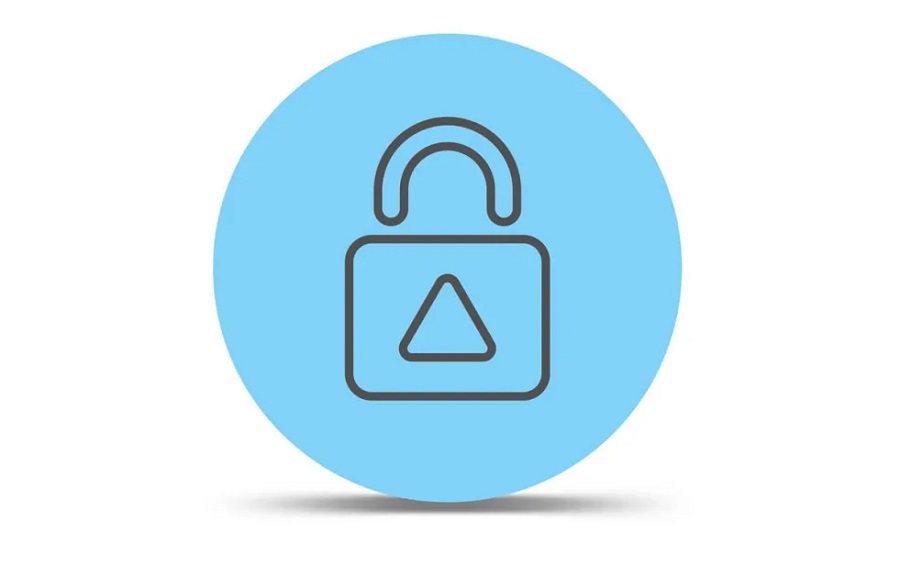
LTE Subscription Features
Ok, so here’s the big catch. If you want to gain access to 100% of this dash cam’s functionality, you’re going to have to pay Garmin’s LTE subscription fee. The features that you unlock by paying this fee include a live video stream that you can access via the Garmin Drive smartphone app, and vehicle tracking. That latter feature could prove to be very useful in conjunction with unidentified driver alerts, which you’ll receive if your smartphone isn’t in the car while it’s moving. Ideal for if your car gets stolen.
On top of that, an LTE subscription will allow Garmin to send incident messages to three assigned emergency contacts if you’re unresponsive after a collision is detected. Speaking of which, that collision detection sensor definitely works – I accidentally triggered it when the camera slipped out of my hand during installation. No cameras were hurt in the making of this review though, I promise!
The last feature that an LTE subscription unlocks is Parking Guard. Remember at the top of this review, our friend Richard said the camera would alleviate stress “even when you’re apart from your vehicle”? Well, this is what he was referring to. In this mode, the camera will record while your car is parked, lying in wait to capture the identity of anyone who damages your motor while you’re away. Naturally, the dash cam requires a constant power source even when the engine’s off for Parking Guard to work, so you’ll need to have it hooked up to the OBD2 port.
How much does an LTE Subscription cost?
You’ve got two options when it comes to the LTE subscription itself. For $/£9.99 per month you can have your recordings stored for a week, but $/£19.99 per month will keep them in the Garmin Vault for 30 days. To be frank, that’s a lot of money over the course of the year, and is a bit of a disappointment when you consider that other dash cam manufacturers don’t hide these functions away behind a paywall. Admittedly, such alternatives like the Thinkware U3000 have a much higher retail price to begin with, but if you’re paying the most expensive subscription, that price gap reduces to nil over the course of around a year anyway.
Extra Features
There are, however, some extra features which don’t require a subscription to access. For example, you can use your voice to command the dash cam rather than the buttons on the right side of its screen – handy when you’re on the move. You can also make nice little home movies/social media clips with recording features such as Travelapse.
Garmin has also equipped the Dash Cam Live with driver assist features. These consist of things like traffic light/speed camera detection, lane departure warnings and proximity warnings. During my time with the dash cam I found these to be very non-invasive, and very infrequent (speed camera detection aside, which will notify you of each and every one regardless of your speed). I personally enjoyed that because I don’t care much for these sorts of nannying assists, but if you’re the sort of person who gets use out of them, you might wish they were a little more eagerly present.
Verdict
Overall, the Garmin Dash Cam Live is a very capable product which is easy to install and records high-quality footage. It has the feel of a real top quality device, even down to the packaging. Some might wish it had a rear camera to support it, but in my eyes, the biggest disappointment is that LTE subscription fee. It’s undeniably costly and could easily put someone off buying this dash cam, which is already priced relatively high straight out the gate. However, if you can live without Parking Guard or any of the other LTE features, the core product is definitely one that I’d recommend. Though, if you don’t fancying paying the subscription and just want a basic dash cam that records good quality footage, you might be better off looking a bit lower down Garmin’s product range and saving yourself some extra cash.